This is a quick guide on installing Quazii’s HUD and User Interface for Final Fantasy XIV (FFXIV). There are two possible ways to importing my HUD into your game.

Option #1 is a simple copy and paste of my game settings, into your respective game folders. However, do note this will overwrite your in-game settings, so do it at your own risk.
Option #2 requires you to customize your HUD in-game, my modelling it visually after my HUD layout screenshot provided in the section below.
Option #1: Copy and Paste Installation
A big reminder again, that this approach will OVERWRITE your current in-game HUD. Steps are as follows.
Step 1: Download my in-game HUD profiles here
Step 2: Locate the appropriate in-game folder, specific to the character you like to use the HUD one. This is located at C:\Users\<username>\Documents\My Games\FINAL FANTASY XIV – A Realm Reborn by default. Replace ‘<username>’ accordingly. For reference, please see the picture below.
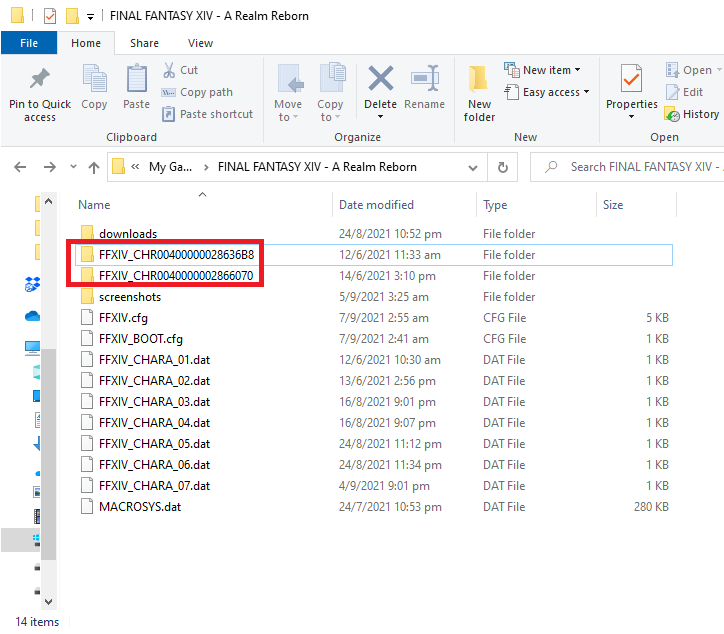
You might see multiple folders here, as I highlighted in red. To identify the correct folder which relates to your specific character, click into the folder, and navigate to the ‘Log’ folder. You can check when the logs are last modified, which will relate to activity that is done on the character you are playing on.
Step 3: Click into the appropriate character folder. Copy and paste the two files you download from Step 1. You should be overwriting the existing files here.
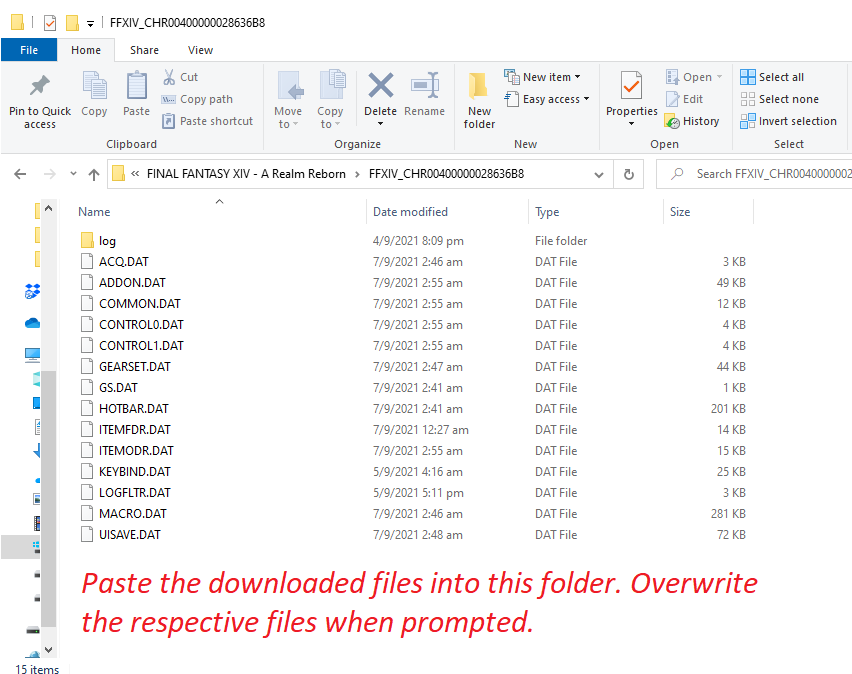
Option #2: Customize HUD In-Game
Open up your in-game HUD configuration panel. You can then align the elements according to what I have below. Take special note to check the ‘Display Target Info Independently’ so you can customize all components of the target HUD, including HP, Castbar, Status.
